💻 Using the Dedicated Control Panel
This article will demonstrate features on our Dedicated Control Panel (better known as dedicp).
This article is assuming that you have already logged into the control panel on the previous article. This article uses the second method, click here to view learn more.
Servers Page
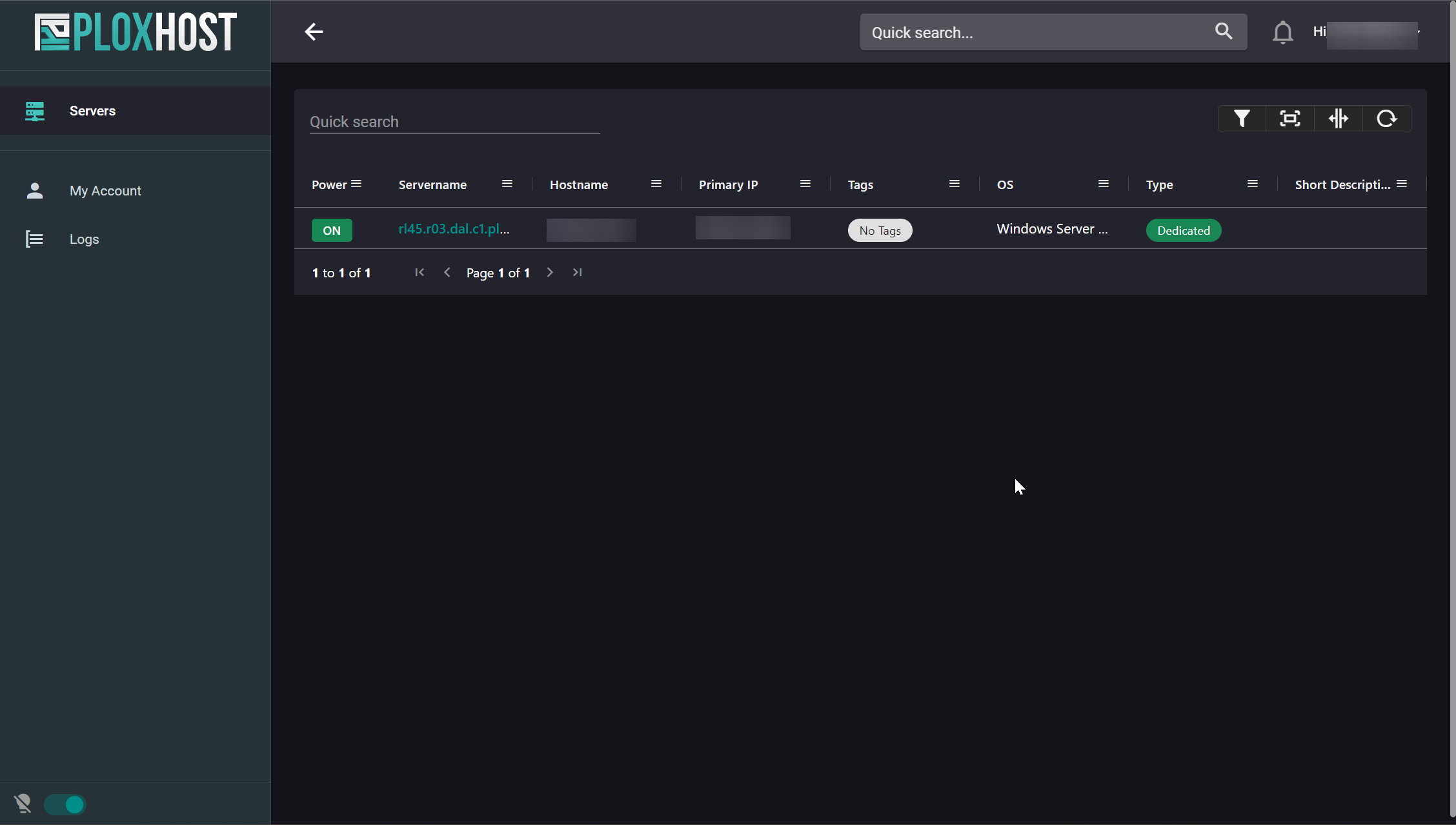 This page is your dashboard / homepage. It will display all servers assigned to your account, alongside some helpful information within the chart.
This page is your dashboard / homepage. It will display all servers assigned to your account, alongside some helpful information within the chart.You can customize your chart items by pressing the Filter icon
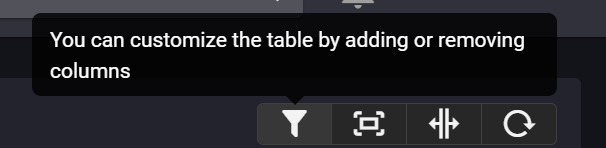
Power & Console Options
Power Options
The Power Options are located by pressing the Power Options button on the top bar.
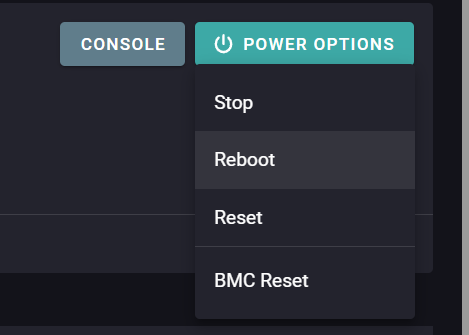
Stop will completely turn off your server. Reboot will reboot your server. Reset will hard reboot your server.
Using the Reset option may cause server data loss. The Reset option acts like the server's power is disconnected, then reconnected again, just like on your PC. It is recommended that you instead use the Reboot option.
Virtual IPMI Console
By pressing the Console button located next to the Power Options button, you are able to launch a virtual console to remotely manage your server.
Using the Virtual IPMI Console is an advanced feature. If you do not know what you are doing, we recommend that you avoid this feature.
For more information on how to use the Console, please click here
Server Statistics Page
After you select your server, and press the Statistics tab, you are able to view information regarding your servers performance and bandwidth usage.
Bandwidth Graphs
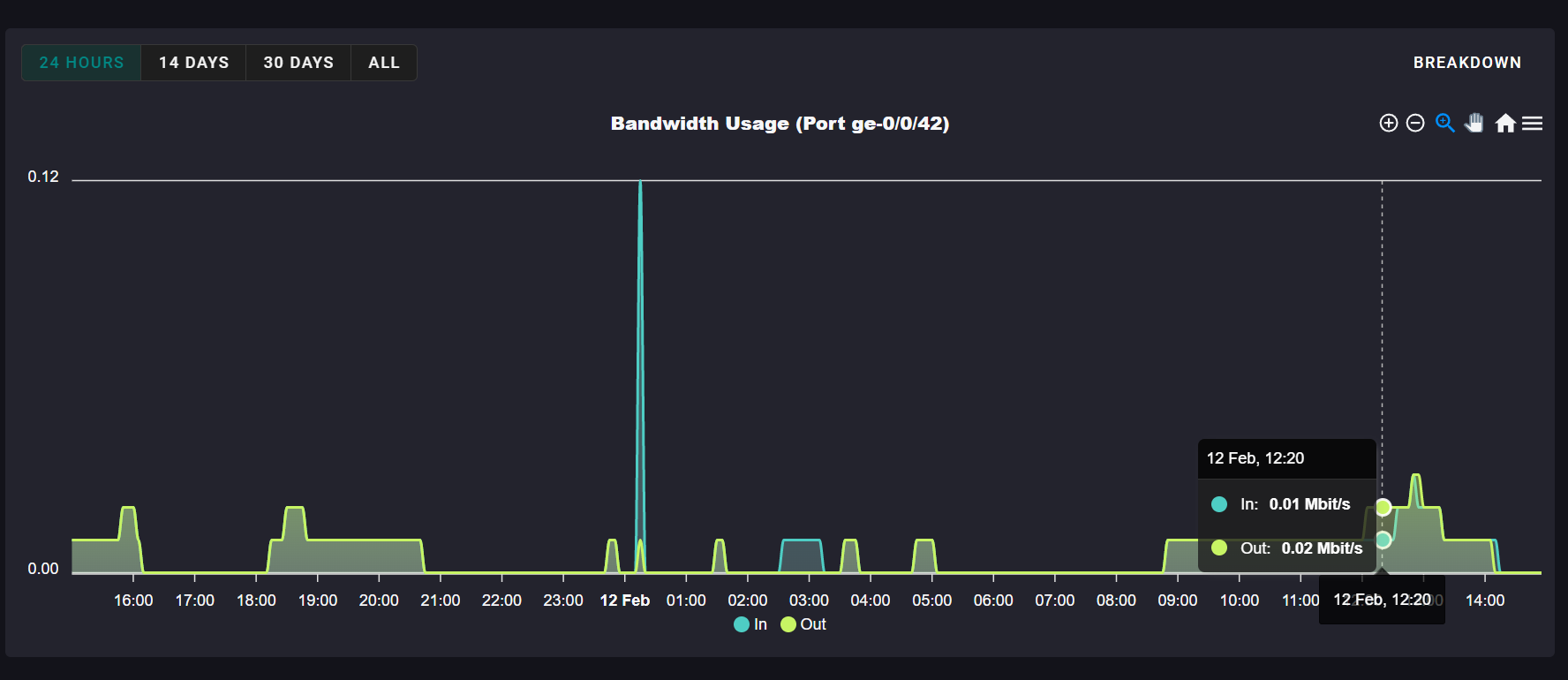
You can select different time periods and view information on how much bandwidth we see coming out of your server.
Pressing the Breakdown button will provide information on how much bandwidth is used per month.
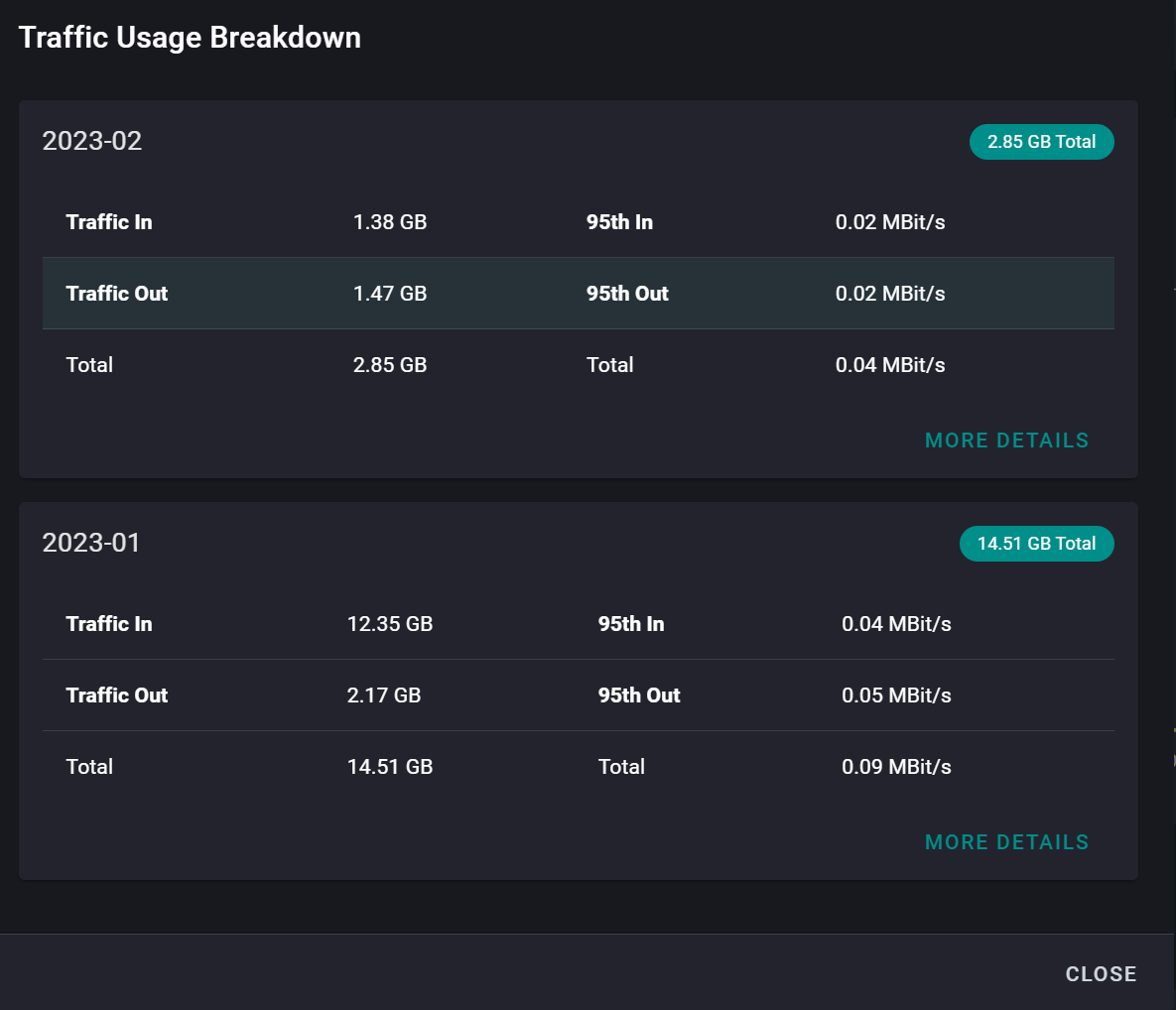 Using the breakdown is how we bill your bandwidth over-usage per month.
Using the breakdown is how we bill your bandwidth over-usage per month.IPMI Graphs
You can view your server temperatures and fan status graphs on this page as well.
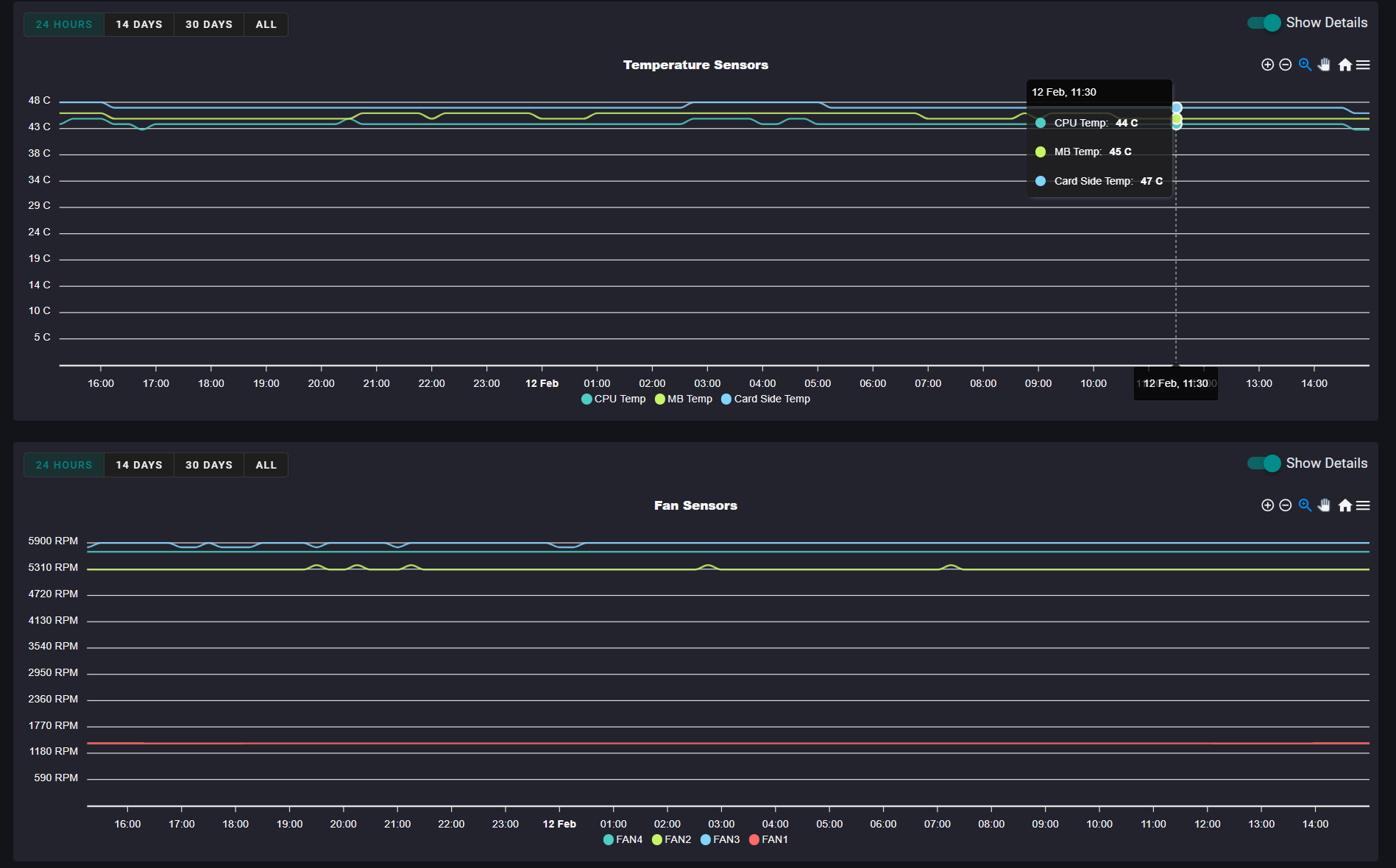
Temperature and fan status graphs help provide information that may prove useful.
IP Management
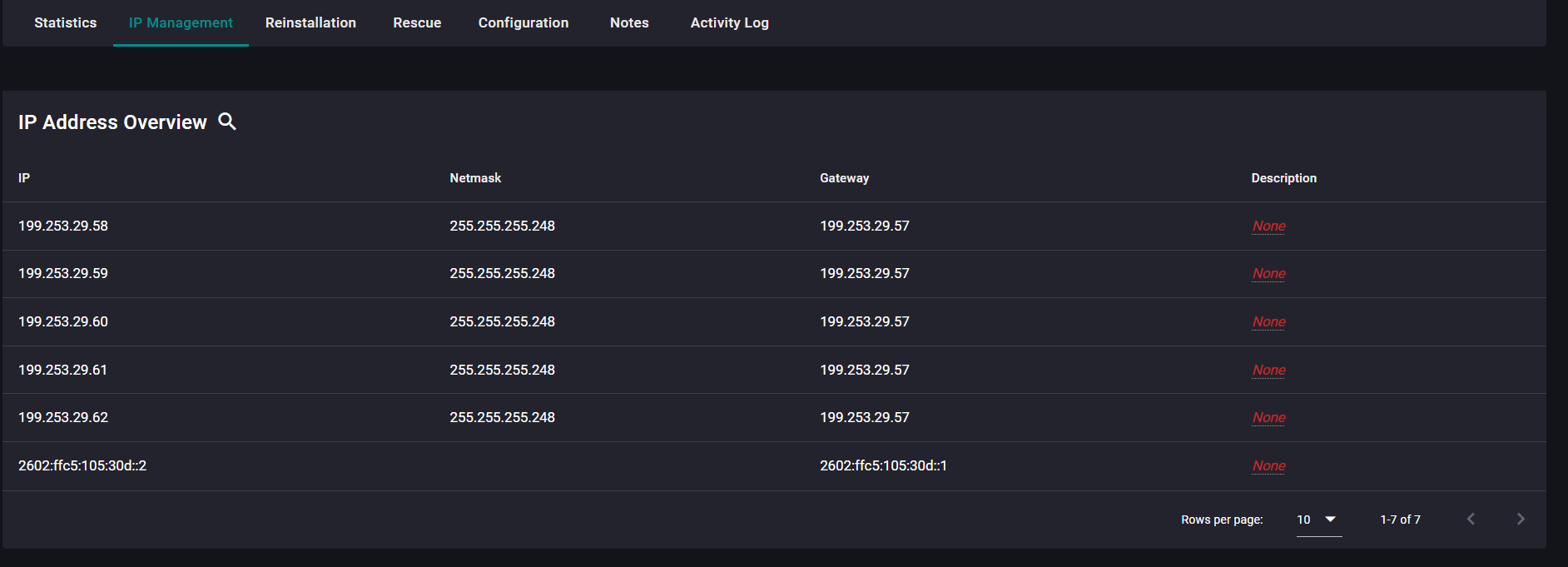
From the IP Management tab you are able to view all IP addresses that are assigned to your server.
You are also able to set RDNS for some of your IPs. This feature may be disabled on your account by default. Please contact us
For more information on how to configure your IP Addresses, click here
Reinstallation / Rescue
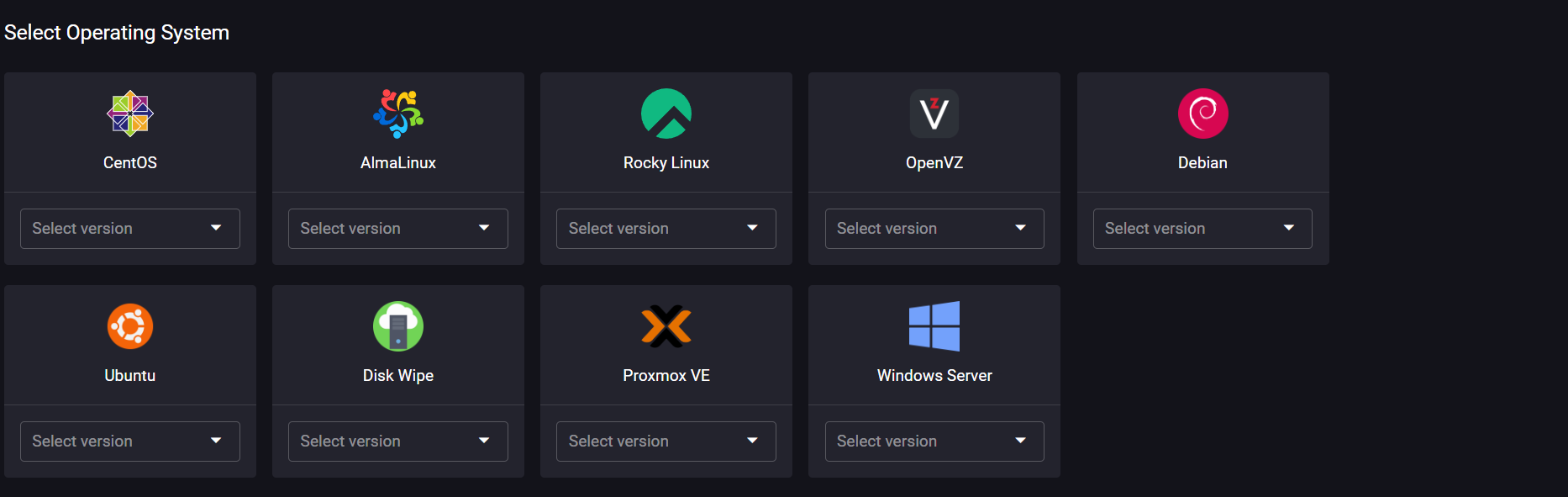

From the Reinstallation or Rescue tabs you are able to reinstall your Operating System automatically.
The Rescue tab will NOT wipe your operating system, instead it will boot your server into a "Rescue" system. For more information on how to use our Rescue systems, please click here
For information on how to Reinstall your Operating System, please click here
Configuration / Notes / Activity Log
The Configuration tab will allow you to edit your servers hostname, description, and tags.
The Notes tab will allow you to create notes on the server, that you are or sub users are able to view.
The Activity Log tab will allow you to view actions that were completed / taken on your server.